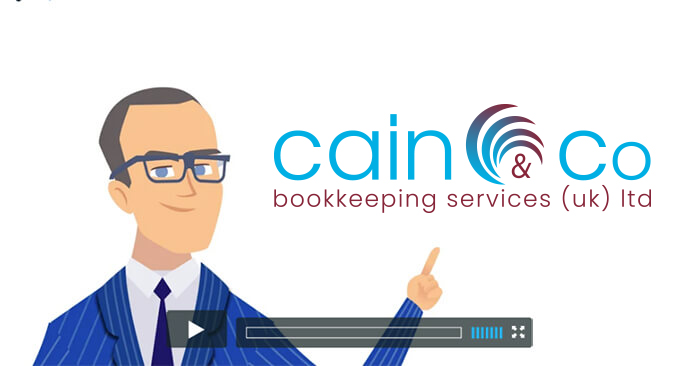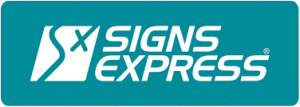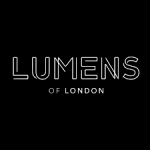Bookkeeping Software
At Cain and Co we can offer you a bookkeeping software training solution that is matched entirely to your needs – regardless of the software package you use.
If you click on the software package logo that you currently use, or would like to use, you will be able to read all about the training we can provide for you.
Should you wish to discuss any of our training packages, you can contact us on 020 8087 1341 or takecontrol@cainandco.co.uk.
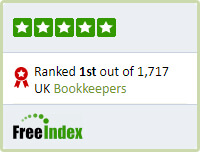
Fill in the below form and one of our team will call you back within 24 hours to discuss your needs with you.
Or click the button to arrange a free 15 minute consultation

Xero One to One Training
What’s Covered?
You will receive an in depth master class of how to get the most out of Xero at a pace to suit you; your training will be spread over 6 half days.
The modules that you will learn about are as follows:
- Dashboard
An overview of what the dashboard is used for and how you can raise sales invoices, post supplier invoices, enter expenses and reconcile your bank accounts to name a few. - Bank Feeds
If your bank has the option and allows you to upload transactions; you will learn how bank feeds can be entered directly into Xero. This function is a great way of saving time as you won’t have to enter all of your bank transactions manually.
Accounts
- Bank Accounts
From here you will be able to enter payments, receipts and reconcile your bank account; if you have Bank Feeds set up you won’t need to enter payments and receipts. - Sales
From this module you will learn how to raise quotes, invoices and credit notes to your customers, import sales invoices from another program as well as send out statements and reminder letters. If you send out the same invoice to your client weekly, monthly, quarterly, half-yearly or yearly will learn how to set up repeating invoices in Xero.
All of these functions can be automated; leaving you to get on with other tasks. You also get a snapshot of which invoices are outstanding. - Purchases
Very similar to the sales module you will learn how to post supplier invoices and credit notes as well as posting repeating invoices and raising purchase orders. As with the sales module you will also be able to import supplier invoices from other programs. - Inventory
This function is effectively the equivalent to stock and it enables you to keep track of your stock items; you will learn how to set up new items with costs and quantities. Again, you will also learn how to import stock items from other software programs. - Expense Claims
You will be taught how to set up an expense claim for you and your staff and how this will appear on your dashboard within Xero. - Fixed Assets
Keeping track of all your fixed assets is easy within this function of Xero and you will be shown how to add new assets and set up depreciations. As with previous functions you will also be able to import your fixed assets from other types of software. - Reports
Probably the most enjoyable part of your training will be producing meaningful reports; you will learn how to run aged debtors, creditors and all the usual financial reports including Profit & Loss, Balance Sheet and Trial Balance to name a few. - Adviser
Within this module you will be able to run extensive management reports including VAT returns, abbreviated accounts, reconciliation reports and annual accounts. - Contacts
In this section of Xero is where you will set up your customers and suppliers. - Settings
Under this part of Xero you will be able to enter all of your organisation details including your invoices and payment methods.
All in all whether you chose the one day overview or the 3 day intensive course you will learn the fundamentals of using Xero. To book your training you can either call us on 020 8087 1341, email takecontrol@cainandco.co.uk or complete the contact form on our website.
We provide 2 levels of Sage Training for our clients, a one day overview and a three-day comprehensive course – below you will find the detail for each course to help you select the right one for you. Alternatively you can contact us on 020 8087 1341 Successfully Encoded or takecontrol@cainandco.co.uk for further assistance.
One-day
Sage training overview
During your one-day training course, you will learn how to use the following modules of the Sage software package:
- Customer
- Supplier
- Banking
- Company
- Financial
By the end of the session, you will understand how to set up your customers and suppliers, how to post supplier invoices, raise sales invoices, allocate supplier payments and customer receipts, post bank payments and reconcile the bank, as well as how to produce month-end reports.
The one-day Sage training session is designed to give you a basic overview of how to use this popular accounting software package. If you require a more in-depth approach, then you will definitely benefit from our three-day training course.
Three-day
Sage 50 training course
This more intensive Sage training course is broken up into three convenient, manageable sessions, and is structured in such a way that you’ll take to Sage as easy as falling off a ledger! Cain & Co in London will work with you at a pace you’ll be comfortable with. We aim to keep things serious but light-hearted, so that your experience remains an enjoyable one.
We find that our students absorb more in relaxed situations as opposed to high-intensity ones. We promise that you and your employees will gain a lot from our sessions.
The sessions are usually broken down in the manner described below, although we often customise our training in line with our client’s expectations and training needs.
If there are any specific requirements you have in relation to our training, please don’t hesitate to inform us.
Sage Training Sessions
- Supplier Module
Learn how to set up supplier accounts; how to post supplier invoices, credit notes and how to mark supplier invoices as disputed. - Customer Module
You will learn how to set up customer accounts, raise sales invoices or post batch sales invoices. - Banking Module
Learn how to post supplier payments, customer receipts, bank, credit card and petty cash payments and receipts. - Nominal Ledger
Understand about nominal codes and where they belong in your ‘Chart of Accounts’; Director and employee expenses, VAT codes and useful short cuts. - Personalising Bank Accounts and Bank Reconciliation
How to set up bank accounts, bank, credit card and petty cash account reconciliations. - Month-End Reports and VAT Returns
Identify which month-end reports to produce, how to process VAT returns, how to check VAT return information and then how to file online directly from Sage.
SAGE FAQ’S
Please find below some answers to the top 10 questions we are most commonly asked when it comes to Sage.
I had to enter a payment on account because I didn’t know what invoices the customer was paying initially but they have now provided me with details. How do I now go back in and allocate this receipt in Sage?
Go into the ‘Bank’ Module and click on ‘Customer’ exactly as you would if you were posting a normal customer receipt. You should enter the same date as the original payment and then ‘pay in full’ the sales invoices and the original receipt. You should then end up with a zero customer receipt amount if you don’t you have done something wrong!
The same process applies to on account supplier payments except this time you would go to ‘Supplier’ in the ‘Bank’ Module.
What is the Ex. Reference for on the batch invoice process?
It’s an extra reference that you can use in a number of ways for example an order number, job specific reference or a unique code for your filing purposes if you file invoices by an internal numbering system.
The previous bookkeeper set up all the suppliers and customers without clicking the ‘Terms Agreed’ part. Every time I post anything to an account I get a message saying ‘The Terms have not been agreed’ I know how to change them individually but there’s hundreds, is there a quick way.
It depends on which version of Sage you are using but yes it is possible and very simple to do; click on any supplier or customer and then click on ‘Batch Change’. You will then get a blank account record, click on the ‘Credit Control’ page as normal and tick the ‘Terms Agreed’ box and ‘Save’. Say yes to the message asking if you want to make the change to multiple accounts.
I am trying to complete a bank reconciliation and there are various receipts relating to individual cheques banked but there is only one amount in Sage. How do I know which receipts in Sage belong to the one amount showing on the bank statement as I don’t have the paying in book to hand?
It is so important when entering a number of cheques in Sage that you use the paying book page number in the reference box. We know that not everyone works like us though and sometimes it is very hard to work it out. The most recent versions of Sage allow you to highlight various transactions before matching them and on the right hand side a total appears. Hopefully the transactions highlighted will agree to the total showing on the bank statement.
I have not run my year end yet in Sage as I am waiting for information from my accountant; can I still enter transactions for the next financial year?
Yes you can as Sage is date specific; you will see a message though every time you post in the next year though. In some versions of Sage you will be able to pause this message but don’t forget to run your year end when you can!
What month end reports should I run?
It obviously differs from company to company but the main ones to consider printing are aged debtors, sales day books, sales receipts, aged creditors, purchase day books, supplier payments, bank payments, bank receipts, bank statement, audit trail, trial balance, profit & loss and balance sheet. It is obviously important to remember to only set the date parameters to the month you’re reporting on e.g. 01-01-2013 to 31-01-2013.
I have just run our year end and noticed that there was a large sales invoice that hadn’t been updated to the ledger. What can I do as this invoice obviously needs to be included in the turnover figures for that particular year?
Hopefully, you took backups of your Sage data prior to running your year end? If you did you will be able to restore your data to before doing the year end, you can then update the sales invoice to the ledger and run the year end again. It goes without saying that it is so important to make sure that you have posted everything before running the year end and also taken backups. You should only take this action as a last resort and always ensure you have posted every transaction.
How do I back up my Sage data and how often should I do it?
Hopefully, you took backups of your Sage data prior to running your year end? If you did you will be able to restore your data to before doing the year end, you can then update the sales invoice to the ledger and run the year end again. It goes without saying that it is so important to make sure that you have posted everything before running the year end and also taken backups. You should only take this action as a last resort and always ensure you have posted every transaction.
You need to go to ‘File’ in Sage and then choose ‘Backup’ and using ‘Browse’ select the location where you want to backup the data. At PCBS we take a backup after every session as standard to a client specific memory stick which we make available to our clients to take off the premises until our next visit. We also label each backup with the last transaction number in Sage so that it is easy to spot the latest dataset.
Our company has moved to new premises how do I change the address in Sage so that our invoices have the right contact information on them?
Close all open modules in Sage and then go to ‘Tools’ and select ‘Company Preference’ and make the changes you need. You will need administrator rights to do this though.
I have posted a supplier invoice to the ledger twice what should I do?
You should post a credit note with exactly the same details to the supplier’s account. You should then allocate one of the invoices to the credit as explain in question 1.
To learn more about Sage training supplied in London by Cain & Co, please call 020 8087 1341, or email us at takecontrol@cainandco.co.uk.
-
Xero One to One Training
What’s Covered?You will receive an in depth master class of how to get the most out of Xero at a pace to suit you; your training will be spread over 6 half days.
The modules that you will learn about are as follows:
- Dashboard
An overview of what the dashboard is used for and how you can raise sales invoices, post supplier invoices, enter expenses and reconcile your bank accounts to name a few. - Bank Feeds
If your bank has the option and allows you to upload transactions; you will learn how bank feeds can be entered directly into Xero. This function is a great way of saving time as you won’t have to enter all of your bank transactions manually.
Accounts
- Bank Accounts
From here you will be able to enter payments, receipts and reconcile your bank account; if you have Bank Feeds set up you won’t need to enter payments and receipts. - Sales
From this module you will learn how to raise quotes, invoices and credit notes to your customers, import sales invoices from another program as well as send out statements and reminder letters. If you send out the same invoice to your client weekly, monthly, quarterly, half-yearly or yearly will learn how to set up repeating invoices in Xero.
All of these functions can be automated; leaving you to get on with other tasks. You also get a snapshot of which invoices are outstanding. - Purchases
Very similar to the sales module you will learn how to post supplier invoices and credit notes as well as posting repeating invoices and raising purchase orders. As with the sales module you will also be able to import supplier invoices from other programs. - Inventory
This function is effectively the equivalent to stock and it enables you to keep track of your stock items; you will learn how to set up new items with costs and quantities. Again, you will also learn how to import stock items from other software programs. - Expense Claims
You will be taught how to set up an expense claim for you and your staff and how this will appear on your dashboard within Xero. - Fixed Assets
Keeping track of all your fixed assets is easy within this function of Xero and you will be shown how to add new assets and set up depreciations. As with previous functions you will also be able to import your fixed assets from other types of software. - Reports
Probably the most enjoyable part of your training will be producing meaningful reports; you will learn how to run aged debtors, creditors and all the usual financial reports including Profit & Loss, Balance Sheet and Trial Balance to name a few. - Adviser
Within this module you will be able to run extensive management reports including VAT returns, abbreviated accounts, reconciliation reports and annual accounts. - Contacts
In this section of Xero is where you will set up your customers and suppliers. - Settings
Under this part of Xero you will be able to enter all of your organisation details including your invoices and payment methods.
All in all whether you chose the one day overview or the 3 day intensive course you will learn the fundamentals of using Xero. To book your training you can either call us on 020 8087 1341, email takecontrol@cainandco.co.uk or complete the contact form on our website.
- Dashboard
-
We provide 2 levels of Sage Training for our clients, a one day overview and a three-day comprehensive course – below you will find the detail for each course to help you select the right one for you. Alternatively you can contact us on 020 8087 1341 Successfully Encoded or takecontrol@cainandco.co.uk for further assistance.
One-day
Sage training overviewDuring your one-day training course, you will learn how to use the following modules of the Sage software package:
- Customer
- Supplier
- Banking
- Company
- Financial
By the end of the session, you will understand how to set up your customers and suppliers, how to post supplier invoices, raise sales invoices, allocate supplier payments and customer receipts, post bank payments and reconcile the bank, as well as how to produce month-end reports.
The one-day Sage training session is designed to give you a basic overview of how to use this popular accounting software package. If you require a more in-depth approach, then you will definitely benefit from our three-day training course.
Three-day
Sage 50 training courseThis more intensive Sage training course is broken up into three convenient, manageable sessions, and is structured in such a way that you’ll take to Sage as easy as falling off a ledger! Cain & Co in London will work with you at a pace you’ll be comfortable with. We aim to keep things serious but light-hearted, so that your experience remains an enjoyable one.
We find that our students absorb more in relaxed situations as opposed to high-intensity ones. We promise that you and your employees will gain a lot from our sessions.
The sessions are usually broken down in the manner described below, although we often customise our training in line with our client’s expectations and training needs.
If there are any specific requirements you have in relation to our training, please don’t hesitate to inform us.
Sage Training Sessions
- Supplier Module
Learn how to set up supplier accounts; how to post supplier invoices, credit notes and how to mark supplier invoices as disputed. - Customer Module
You will learn how to set up customer accounts, raise sales invoices or post batch sales invoices. - Banking Module
Learn how to post supplier payments, customer receipts, bank, credit card and petty cash payments and receipts. - Nominal Ledger
Understand about nominal codes and where they belong in your ‘Chart of Accounts’; Director and employee expenses, VAT codes and useful short cuts. - Personalising Bank Accounts and Bank Reconciliation
How to set up bank accounts, bank, credit card and petty cash account reconciliations. - Month-End Reports and VAT Returns
Identify which month-end reports to produce, how to process VAT returns, how to check VAT return information and then how to file online directly from Sage.
SAGE FAQ’S
Please find below some answers to the top 10 questions we are most commonly asked when it comes to Sage.
I had to enter a payment on account because I didn’t know what invoices the customer was paying initially but they have now provided me with details. How do I now go back in and allocate this receipt in Sage?
Go into the ‘Bank’ Module and click on ‘Customer’ exactly as you would if you were posting a normal customer receipt. You should enter the same date as the original payment and then ‘pay in full’ the sales invoices and the original receipt. You should then end up with a zero customer receipt amount if you don’t you have done something wrong!
The same process applies to on account supplier payments except this time you would go to ‘Supplier’ in the ‘Bank’ Module.What is the Ex. Reference for on the batch invoice process?
It’s an extra reference that you can use in a number of ways for example an order number, job specific reference or a unique code for your filing purposes if you file invoices by an internal numbering system.
The previous bookkeeper set up all the suppliers and customers without clicking the ‘Terms Agreed’ part. Every time I post anything to an account I get a message saying ‘The Terms have not been agreed’ I know how to change them individually but there’s hundreds, is there a quick way.
It depends on which version of Sage you are using but yes it is possible and very simple to do; click on any supplier or customer and then click on ‘Batch Change’. You will then get a blank account record, click on the ‘Credit Control’ page as normal and tick the ‘Terms Agreed’ box and ‘Save’. Say yes to the message asking if you want to make the change to multiple accounts.
I am trying to complete a bank reconciliation and there are various receipts relating to individual cheques banked but there is only one amount in Sage. How do I know which receipts in Sage belong to the one amount showing on the bank statement as I don’t have the paying in book to hand?
It is so important when entering a number of cheques in Sage that you use the paying book page number in the reference box. We know that not everyone works like us though and sometimes it is very hard to work it out. The most recent versions of Sage allow you to highlight various transactions before matching them and on the right hand side a total appears. Hopefully the transactions highlighted will agree to the total showing on the bank statement.
I have not run my year end yet in Sage as I am waiting for information from my accountant; can I still enter transactions for the next financial year?
Yes you can as Sage is date specific; you will see a message though every time you post in the next year though. In some versions of Sage you will be able to pause this message but don’t forget to run your year end when you can!
What month end reports should I run?
It obviously differs from company to company but the main ones to consider printing are aged debtors, sales day books, sales receipts, aged creditors, purchase day books, supplier payments, bank payments, bank receipts, bank statement, audit trail, trial balance, profit & loss and balance sheet. It is obviously important to remember to only set the date parameters to the month you’re reporting on e.g. 01-01-2013 to 31-01-2013.
I have just run our year end and noticed that there was a large sales invoice that hadn’t been updated to the ledger. What can I do as this invoice obviously needs to be included in the turnover figures for that particular year?
Hopefully, you took backups of your Sage data prior to running your year end? If you did you will be able to restore your data to before doing the year end, you can then update the sales invoice to the ledger and run the year end again. It goes without saying that it is so important to make sure that you have posted everything before running the year end and also taken backups. You should only take this action as a last resort and always ensure you have posted every transaction.
How do I back up my Sage data and how often should I do it?
Hopefully, you took backups of your Sage data prior to running your year end? If you did you will be able to restore your data to before doing the year end, you can then update the sales invoice to the ledger and run the year end again. It goes without saying that it is so important to make sure that you have posted everything before running the year end and also taken backups. You should only take this action as a last resort and always ensure you have posted every transaction.
You need to go to ‘File’ in Sage and then choose ‘Backup’ and using ‘Browse’ select the location where you want to backup the data. At PCBS we take a backup after every session as standard to a client specific memory stick which we make available to our clients to take off the premises until our next visit. We also label each backup with the last transaction number in Sage so that it is easy to spot the latest dataset.Our company has moved to new premises how do I change the address in Sage so that our invoices have the right contact information on them?
Close all open modules in Sage and then go to ‘Tools’ and select ‘Company Preference’ and make the changes you need. You will need administrator rights to do this though.
I have posted a supplier invoice to the ledger twice what should I do?
You should post a credit note with exactly the same details to the supplier’s account. You should then allocate one of the invoices to the credit as explain in question 1.
To learn more about Sage training supplied in London by Cain & Co, please call 020 8087 1341, or email us at takecontrol@cainandco.co.uk.
Our Reviews
Paul was recommended to me by a business associate and I have found working with Cain & Co a pleasure. The Quick Books training I received was first rate and helped me rectify a few issues that I had – highly recommended.
Iain Coombes – Hon.Treasurer
Sidcup &Footscray United Services Club
My retail-clients, and I, are both delighted with the service given by Cain & Co these last months. Everything is turned round in a most timely manner, at a very fair price, so everyone is happy! My client has the information back promptly, and I can be happy that everything is right.
Stephen Smith
SJS Accountants
Paul has been my book keeper for several years now and cannot recommend him highly enough, his diligence at getting the job done and done well are second to none. If you need book keeping services or training Cain and Co is the best place you could be.
Robin Cook
Managing Director / RPT Equipment Limited